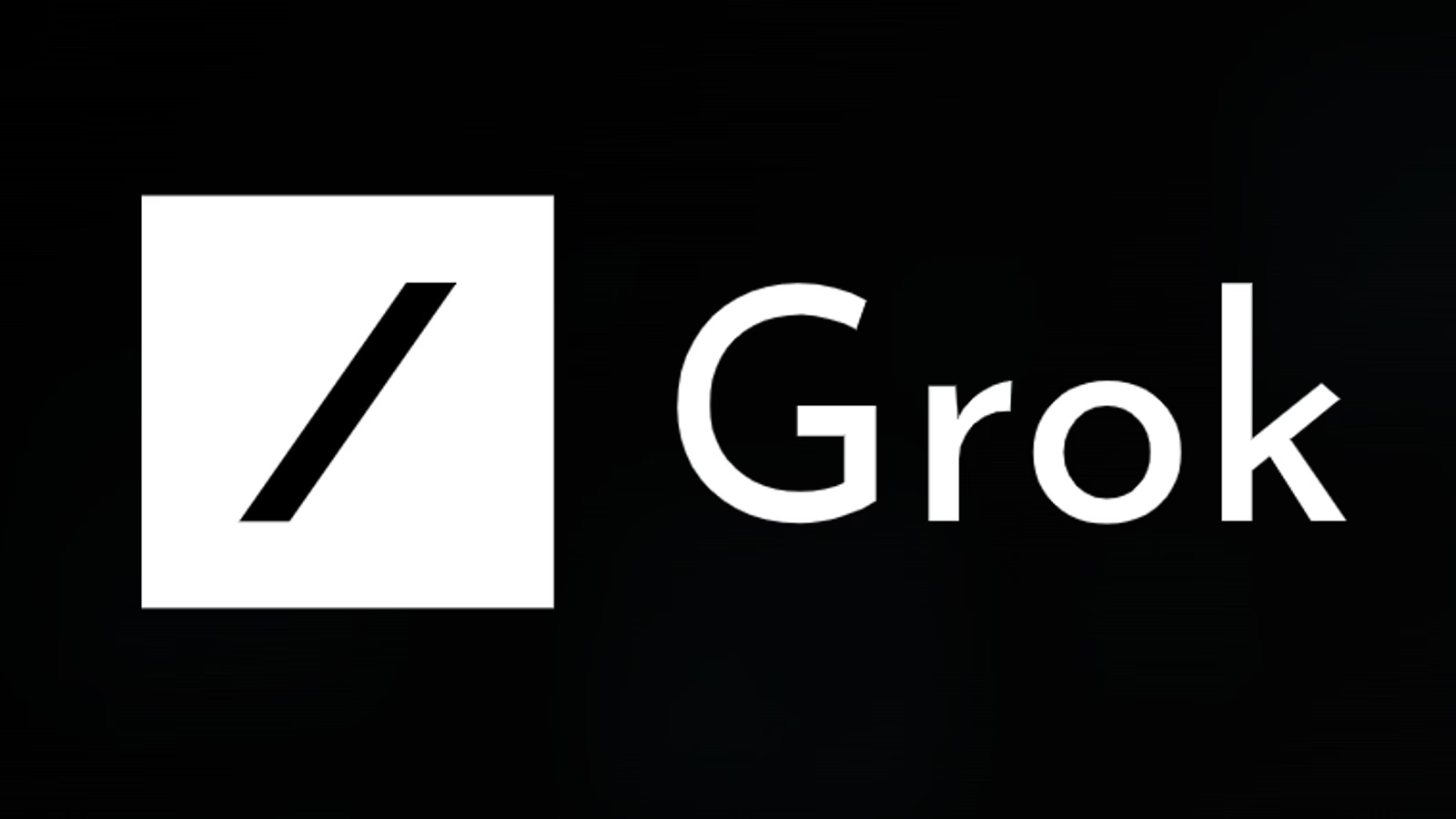Grok AI, developed by xAI, is a powerful multimodal AI integrated into the X platform, designed to assist users in various tasks, including generating AI images. Its image generation capabilities, powered by a model code-named Aurora, allow users to create photorealistic images from text prompts or edit existing images with minimal restrictions. This makes Grok a versatile tool for artists, creators, and casual users looking to explore AI-driven creativity. To use Grok for image generation, you need to understand its access requirements, how to navigate the platform, and how to craft effective prompts. Below is a detailed guide on how Grok works and how to make AI pictures with it, structured in eight paragraphs.
Accessing Grok on the X Platform: To start using Grok for image generation, you need an active X account that is at least seven days old and phone-verified. Grok is accessible via the X website (x.com), the X mobile app (iOS or Android), or the standalone Grok iOS app, which doesn’t require an X account and is available in the US. On the X platform, locate Grok by clicking the “Grok” option in the sidebar on the desktop or tapping the forward-slash (/) icon on the X mobile app’s home screen. Ensure your X app is updated to the latest version to access all features, including image generation. Free users can generate up to three images per day and send 10 messages every two hours, while X Premium or Premium+ subscribers enjoy higher usage limits.
Understanding Grok’s Image Generation Model (Aurora): Grok’s image generation is powered by Aurora, an autoregressive mixture-of-experts network trained on billions of internet examples. Aurora excels at creating photorealistic images, rendering precise details of real-world entities, text, logos, and human portraits. It supports text-to-image generation and, as of early 2025, allows image editing by accepting user-provided images as input for modifications. Aurora’s ability to follow text instructions precisely and its minimal content restrictions set it apart from competitors like DALL-E or Midjourney, though it avoids generating explicit adult content. However, it may produce images of public figures or copyrighted characters, which has sparked discussions about ethical use.
Navigating to the Image Generation Feature: Once you’re in Grok’s interface on X, check the model selection menu to ensure you’re using the correct model. Look for “Grok 2 + Aurora (beta)” in the dropdown; if it shows “Grok + Flux,” you may not have access to Aurora yet, as it’s rolling out globally. To generate an image, select the image generation option, which may appear as a “Create Image” icon on the desktop or within the Grok menu on mobile. The interface is intuitive, featuring a text box where you input your prompt. If you’re using the standalone Grok iOS app, the process is similar, with a dedicated image generation section. Aurora’s availability may vary by region, but xAI has stated it will be accessible to all X users by late December 2024.
Crafting Effective Prompts for Image Generation: The quality of your AI-generated image depends on the prompt you provide. Aurora responds best to clear, concise, and specific descriptions. For example, instead of “a dog,” try “a golden retriever wearing sunglasses on a train in a futuristic city.” Include details like style (e.g., photorealistic, anime, Van Gogh-inspired), lighting, or background to guide the AI. You can also request modifications, such as “make it a husky” or “add a starry night sky.” Experimenting with prompt engineering—refining your descriptions based on results—helps achieve desired outcomes. Grok generates four JPEG images (1024×768 resolution) per prompt, each with a “GROK ⧄” watermark, allowing you to choose the best one.
Generating and Refining Images: After entering your prompt, Grok processes it in 3–5 seconds and displays four image variations. You can share, download, or regenerate these images using control icons in the interface. If the results aren’t satisfactory, refine your prompt by adding more details or rephrasing. For example, if an image of “a photographer underwater” lacks clarity, try “a diver holding a vintage camera in a vibrant coral reef.” Since Grok lacks built-in editing tools, you can regenerate images or use third-party software like Photoshop for further tweaks. Providing feedback via “Like” or “Dislike” options helps improve Aurora’s future outputs. Note that hands or complex anatomy may appear distorted, a common challenge for AI image generators.
Editing Images with Aurora: As of February 2025, Grok supports image editing through Aurora, allowing users to upload an existing image and describe changes via text prompts. To edit, tap the “Edit” button after generating or uploading an image, then input instructions like “change the background to a desert” or “make it a pastel color scheme.” This feature leverages Aurora’s multimodal input capabilities, enabling creative transformations, such as turning a real photo into an anime-style image. While not as advanced as tools like OpenAI’s in-painting, it’s user-friendly and integrates seamlessly into Grok’s interface. This functionality is still rolling out, so check for updates if it’s unavailable in your region.
Ethical Considerations and Limitations: Aurora’s minimal restrictions allow for creative freedom but raise ethical concerns. It can generate images of public figures or copyrighted characters, like Mickey Mouse or Elon Musk, which may lead to misuse. Users should avoid creating harmful, misleading, or offensive content and clearly label AI-generated images when sharing. Grok’s free tier limits usage, and its lack of built-in editing tools may require external software for advanced modifications. Additionally, Aurora may produce artifacts, such as unnatural blending or distorted hands, and includes a watermark on all images. Responsible use is crucial, especially given Aurora’s photorealistic capabilities.
Tips for Maximizing Grok’s Image Generation: To get the most out of Grok, keep your X app updated and experiment with diverse prompts to explore Aurora’s capabilities. If you hit usage limits, consider an X Premium subscription for higher quotas. Use Grok’s integration with X to draw inspiration from trending posts or user profiles, enhancing personalized image generation. For professional projects, download high-resolution images and edit them externally if needed. Stay informed about Aurora’s updates, as xAI is continuously improving its performance and plans to integrate it into the Grok API for developers. By combining creativity with responsible use, you can create stunning AI images for art, memes, or storytelling.
In summary, Grok AI’s image generation with Aurora offers an accessible and powerful tool for creating photorealistic images on the X platform. By meeting account requirements, navigating the interface, crafting detailed prompts, and using editing features, users can produce high-quality images quickly. While Aurora’s minimal restrictions provide creative flexibility, ethical considerations are essential to prevent misuse. With ongoing improvements and broader rollout, Grok is a competitive player in AI image generation, rivaling tools like DALL-E.